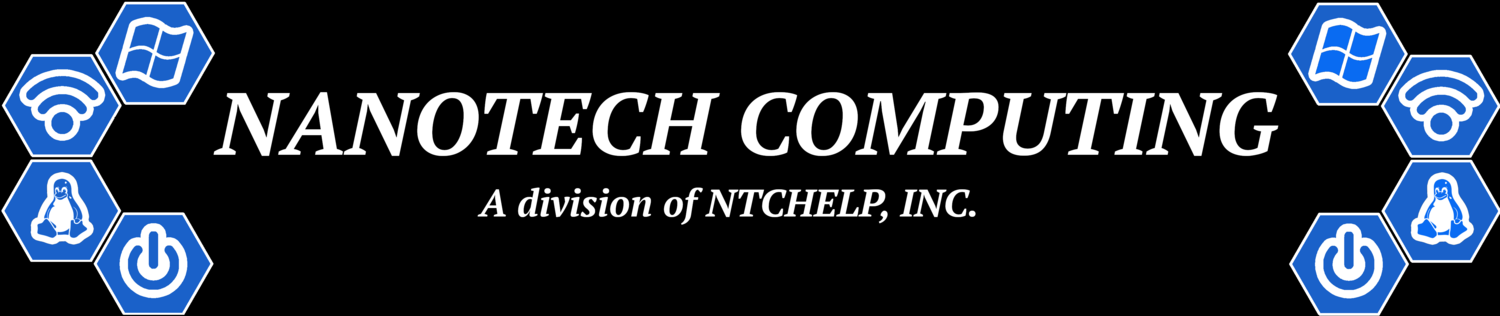Printer Connection Types
Let’s start off with how you plan to use your printer to allow you to find the most ideal printer for your setup in your home. Printers have three methods of connecting to your device (I say device, as you can print from your computer, smartphone, tablet, etc. now, not strictly just your computer) to be able to print. These are: 1. USB Connections (where the printer connects directly to your computer), 2. Wired LAN Connections (where the printer is wired to your router within your Network), 3. Wireless LAN Connections (where your printer connects wirelessly to your network router).
Something to keep in mind is that when purchasing a new Printer you DO NOT get these following items with your new printer, so you may need to purchase these separately (click on any of the options to check them out):
For Laser Jet printers, they tend to fill the Trays 20% full with the printer, so you might need to purchase an additional tray
The printer window that shows up when installing printers..
Of the three methods here, USB Connected printers tend to be the most reliable setup for printing and scanning. The drawback here is that only the connected device (your PC) to the printer is eligible to print and scan. However, this method requires the least amount of effort to maintain or set up. Windows 10 tends to automatically download drivers for USB connected devices. Not only this, but scanners tend to have an option to scan to a USB connection, which makes the USB Connection even easier to manage and use. Now, you can share a printer through a Computer to the Network, but it is much easier to simply just connect the Printer to the network so multiple devices on the network can print instead. Another advantage is that you do not have to worry at all if something happens to your network to print and/or scan. The device is plugged directly into your PC and you do not have to alter anything if you change any settings to your network.
Options 2 and 3 are the same connection, but one has a cable and one does not. Wired LAN Connections are the absolute best way to go about having a printer on a network. This configuration is so that all the devices on the same network can print or scan to the printer. You do need to install the proper drivers on each computer on the network if you plan to scan documents or pictures. The advantages to having a Wired LAN connection over the Wireless are: ONE The network printer can transfer data faster to the printer when prompted to print. TWO There is no need to enter passwords/network information into the printer when going wireless, so if you change the Network Name/Password, you do not have to go entering the information into the printer THREE Wired LAN connections are just so much more reliable than wireless. Going wireless opens more issues with your WiFi settings, network conditions, etc etc. The only real advantages to wireless LAN connections from my experience are: if you do not have an Ethernet cable to reach the location of the printer, you can go wireless if you really want the printer in a nice spot. Not only that, but you can just unplug the printer and move it around and fire it back up. If the network is set up properly, it should revert back to exactly as it was, and should not need to reestablish an IP address on your network. Setting a static IP to a printer is a great choice as well, to minimize future headaches if you are actively changing settings on your network, or have a small DHCP range and have constant devices accessing your network. Moral of the story here is, that if you plan to print from numerous devices to a single printer your best bet is to establish a network printer, and if you are able to, Wire that printer to your Network Router to have the most reliable network printer available.
Ink Printing Types
Now that you learned the connection types, there are three types of printing methods now. These types are: Ink Cartridges, Loose Ink and Laser Jet Toner Trays. Details to these can be as followed:
The first type, Ink Cartridge Printers, tend to be cheap, like seriously cheap. HP, Epson, Canon are all notorious for having these printers. You can pick these up for $40ish. So basically, you are almost getting a printer for free. Expect to pay a lot for ‘Brand Certified’ ink replacements. These tend to be almost as much as the printer itself, or more (in some cases). To bypass this, you can either get the cartridges refilled at a nearby shop (if you are lucky to find a place nowadays to do this) or buy ‘aftermarket’ ink cartridges online. The aftermarket cartridges are much, much cheaper than the brand replacements, but tend to be slightly “off” in their printing. The text is fine, but only a trained photographer or very detailed photos will show the difference in quality. However, it is much easier to spend $30 on 2+ sets of cartridges that are almost as good as the $70+ brand variants to these. The actual ink quality of cartridge printers, in comparison to the other ink types, is some of the best in my opinion. You are paying for this technology with cartridges it seems, based off the price. But with photo paper, these printers print in very high quality from what I have seen.
The second type mentioned are Loose Ink Printers. These printers tend to use bottled ink (as of 2019), and are incredibly cheap to maintain. Brother and Epson make ‘Ecotank’ models that use these, and are incredibly ink efficient in their print cycles. There seems to be a silly rule of thumb with printers if you buy the brand specific ink from the manufacturer: Spend next to nothing upfront for the printer, but spend a lot of money on the ink to maintain it in the long run. These Loose Ink Printers tend to be the opposite: Spend a lot of money upfront for the printer, but spend next to nothing to maintain it in the long run. Now these printers tend to start around $300 or so online, but they are great for long term use. The ink is super cheap, and the printer is able to efficiently print thousands and thousands of pages off this ink. Perfect for consumers who print tons of documents or large amounts of pictures. Now, I have noticed that price quality IS NOT the absolute best for photo paper and large photos, so if you plan to print out high quality photos, you may want to consider Cartridges or Toner Trays instead. Otherwise, if you are a work horse and need a printer that can print out tons of colored documents and want a cheap long term printer, snag one of these.
The third type of printers are Laser Jet Toner Trays. This is my absolute favorite and preferred printing type. These are the middle ground of the two other methods listed above. The ink trays are reasonably priced, they are efficient, they are quick and the laser printing is incredibly crisp. If you print documents or colored text, you have to have one of these in your home/office. They set the ink into the paper, and just looks phenomenal. Now, photos tend to have a ‘sharp’ tone to them, so if you plan to print a large amount of photos and need quality, look into cartridges. Otherwise, if you are simply printing documents, or text in general, this gains the upper hand to Ecotank Printers. The Toner Trays will need to be replaced more often than a Ecotank, but the sharpness of the prints are superb. There is no need to worry about the ink drying out like a cartridge printer, but they do have a better look than an Ecotank Printer. These printers tend to be bulky though; especially the business environment printers, like the bizhub series, and large workcentres.
Recommended Brands
From my experience, these printers are definitely the most consumer friendly, budget friendly and most reliable, that I have ever worked with. Not everyone has the best experience with some of these brands, but based on the ones I have dealt with, recommend to clients and have installed, these printers tend to last the longest (mechanically wise). Not only that, their ink replacements tend to be the cheapest. From a network perspective, they also tend to be the most reliable to setup and maintain on networks for all the devices printing to them. So if you choose to follow my recommendations, I tend to look into printers that are the best bang for buck on the market, as well as ones that I would purchase for myself; so you can be certain I am looking for reliable, durable and easy to maintain devices.
-Brother has some of the best Laser Printers I have ever used. The quality is crisp, clean and perfect. The replacement trays are nothing to pass up either. They last thousands of prints, (I am currently stress testing a l2315dw series and I’m still on the first Tray with 2000+ pages now). I have installed countless Brother Printers now. Both new and old models, and they have such simplistic software and perfect designs, that they are one of the best brands that I recommend to clients, and random people at Best Buy, Staples, Office Max, etc. Their Scanners work fairly quickly and are perfect Network printer choices. When in doubt, grab a Brother Laser Printer. These are the best Consumer Printers in my opinion and experience in dealing with printers over the past years. They are reasonable in price, feel like they are built properly, use efficient ink printing options and have simplistic software that just works overtime.
-Epson is another brand that I recommend to clients as well. They tend to have Ink Cartridge Style printers, as well as the Ecotank Printers. In comparison to other brands, they tend to have the cheaper All-in-One Printers, and are a bit more available. Outside of the competitors, Epson printers tend to last longer and have a more ink efficient protocol in mind with their designs.
-Kyocera is one of the first brands of big, work horse printers that comes to mind when dealing with businesses. Most of my Lawyer clients have Kyocera Printers installed on their network, and they have been incredibly reliable, dependable for printing and scanning. These are not cheap however. Most companies tend to lease or rent these printers, so anticipate a higher priced scanner that you can depend upon.
-Xerox printers are what I like to refer as to “The Ferrari of Printers” as they are pricey, exotic and performance oriented.
Brands to Avoid
Avoid HP Printers like the plague
There is a reason why these printers are so cheap. They tend to break all the time. They consume ink more than they print, they love to have their printer head dry up, their ink is super expensive for the brand loyal cartridges, their software tends to have issues, etc. I can go on and on, but best to stay away from this brand. Their product is cheap, built cheap, priced cheap. They used to be terrific printers, but not anymore. HP has changed from ‘Hewlett-Packard’ to ‘Horrible Product’ it seems. In order to even get close to the other brands, you need to shell out $400+ for the base models, and that can be challenging. Due to how poorly designed their printers have been, I have not been determined to test any of their higher priced products.
The Ducati of Printers
Now Canon Printers. I have had a Love/Hate relationship with these printers. I have been avoiding these printers as it seems Canon has been following HP’s direction, in providing cheaper produced products for the market, and they just have been getting more difficult to fix for my clients. They have terrific ink cartridge results for images, but the ink is probably the most expensive of the bunch. Not only is the ink expensive, but the printers tend to clean or do ‘routine maintenance’ and suck ink like no tomorrow. If your pockets are deep and you print tons of high glossy photos, you may look into these printers. Otherwise, the software is designed poorly, and these printers will frustrate you quickly. Stay away if possible.
Conclusion
So now that you are familiar with printers, there are a few questions to ask yourself when shopping for a printer that greatly affect price:
Do you need color? (Can add $100+ to a base Black Only Printer)
Do you need to scan? (Can add $100+ to a base printer)
Do you need to fax? (You will need an ‘All-in-One’ Printer for this, so can start at $150 for lasers, or $100 for quality cartridge brands)
Based off your answers to these, my recommended printers can be found below, and click on any to check them out:
Black Ink Only Printers:
(List updated last: 01/2019)
Black and Colored Ink Printers:
Epson Workforce WF-7710 Ink Cartridge Printer. Prints in Black AND Color, Copies, Scans and Faxes. This is one of the few Ink Cartridge Printers I would recommend. Reliable enough for an Ink Cartridge device, does everything you throw at it, and for the price, definitely a good buy for an occasional printer. Costs around $150
Epson Workforce ET-3750 EcoTank Printer. Prints in Black AND Color, Copies, Scans and DOES NOT Fax. This is a ‘loose ink’ printer, where you fill the tanks. Lasts forever. Does everything the other printers here do, but with next to nothing for the cost of the ink. Definitely smaller than the others as well. This is a great printer for offices, or homes that print regularly/daily. Costs around $350